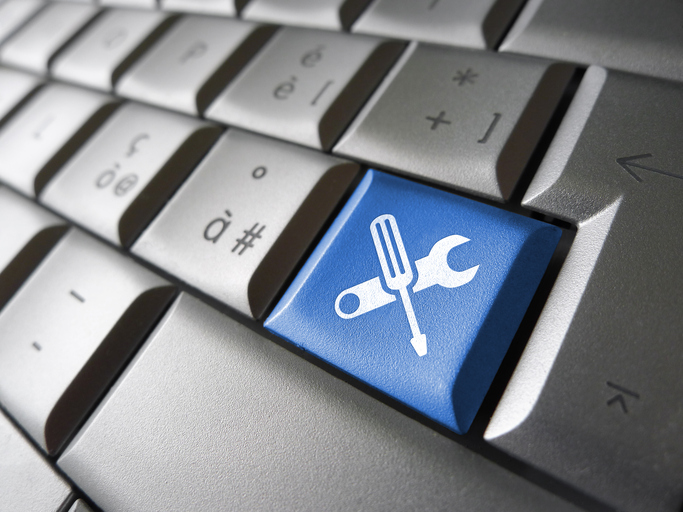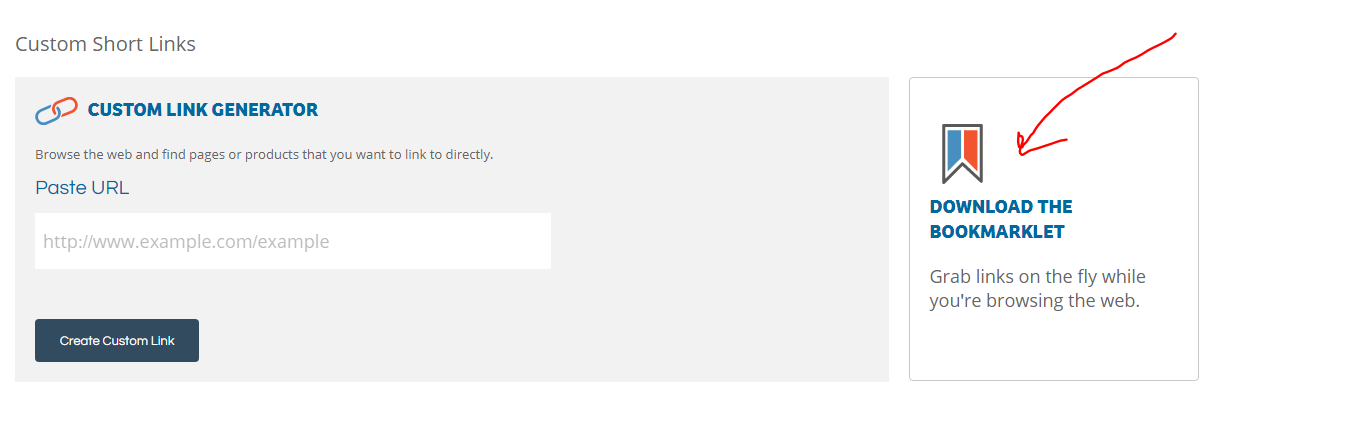This week, Shareasale launched the new affiliate interface. In addition to a more user-friendly interface, the new interface highlights an often overlooked tool, the Product Discovery Tool. This look allows affiliates to browse their merchants sites and create links on the fly. It doesn’t get much more convenient than that. See below for steps on how to download the tool and use it.
STEP ONE – Log In
Log into Shareasale here
STEP THREE- Download the Bookmarklet
This amazing Chrome add-on allows you to easily create links directly to the products you are talking about WITHOUT having to log into your Shareasale. Here is the great news, it is for ALL Shareasale merchants. Click on the Download Bookmarklet icon on the right-hand side of the page. You will see a page from a blue square that says Shareasale Product Discovery Tool.
STEP FOUR- Put It On Chrome
Drag this box to your bookmark. When it is complete your Bookmark bar will have the Shareasale tool within it.


Now when you go to www.aunaturalecosmetics.com navigate and find the product you are promoting. Click on the Shareasale Product Discovery Tool. You see several amazing options.

Option 1- Easiest Link Access – If you want a quick and short affiliate url, go to the right-hand side and click on the Create button next to the License Plate Link. It is denoted in the picture above with the number 1. A shortened url will appear for you once you click on Create. Copy this url and paste as a hyperlink in your blog post or as a link for your social media shout out. This type of link works great for YouTube, Facebook and on your Instagram profile.
#2 and #3 – Get the image and the link. Click on the green arrows (#2) and select the image you would like to display. Click on #3/Click to view and copy HTML. Copy and paste the enter code. It is already highlighted for you and defaults to creative which means image.

Click on Raw HTML. Copy this code and paste into your blog post. This is not for social media but for blog posts only. You will want to add via Text option in WordPress. Below is an example of what it will look like. Note, the sizes of the images are displayed on the gallery so be sure to select an image size that works for your blog.